Overview
Schedule a meeting using Scheduling Poll in Outlook
Instructions
Brief description of what should be possible once the task is completed
-
Create a new email or select an email to reply to. List required attendees for the meeting in the To field and optional attendees in the Cc field. Select Scheduling poll in the Message tab.

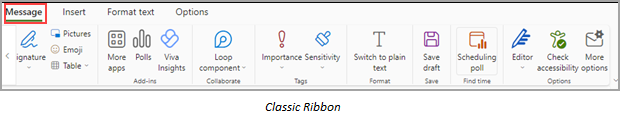
-
Create a new meeting event or select an existing event to edit it. List required attendees in the Invite attendees field and click the optional button to add optional attendees. Select Scheduling poll in the Event tab.


-
Create a new email or select an email to reply to. List required attendees for the meeting in the To field and optional attendees in the Cc field. Select Scheduling Poll from the compose toolbar**.
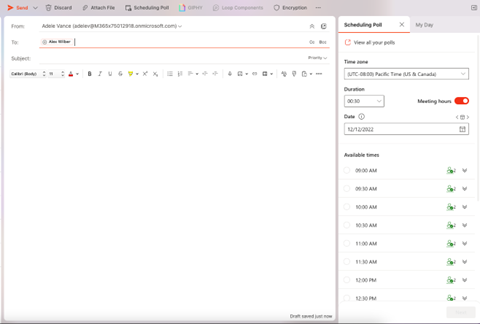
-
Drag and drop Scheduling Poll into the toolbar.
-
In Mail, you can access Scheduling Poll as follows:
-
Select Reply with Scheduling Poll on the Home tab when an email is open in the reading pane.
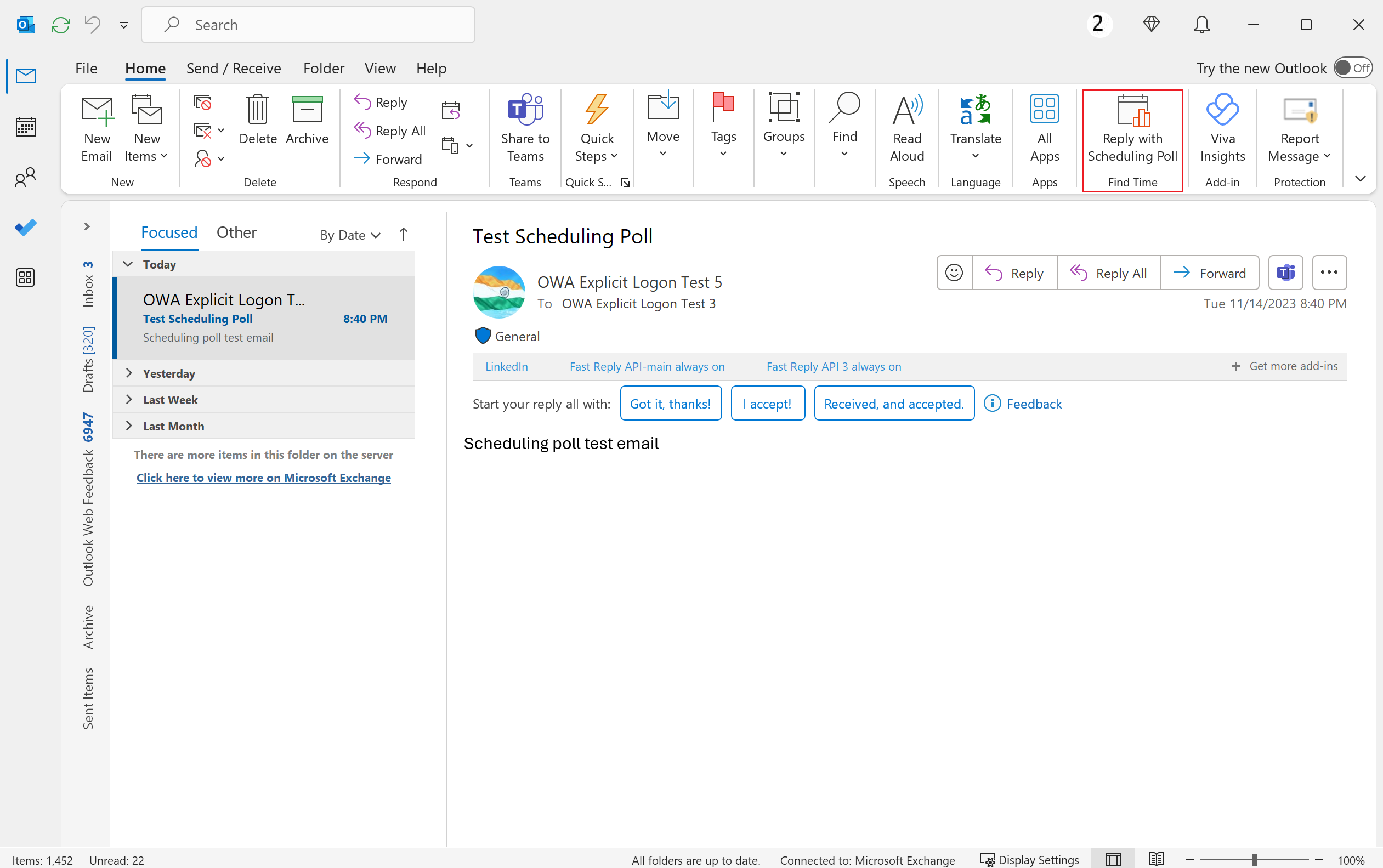
-
Launch the compose pane by either creating a new message or hitting reply/forward for an existing message. List required recipients in the To field and optional recipients in the Cc field. Then, on the Message tab, select New Scheduling Poll.
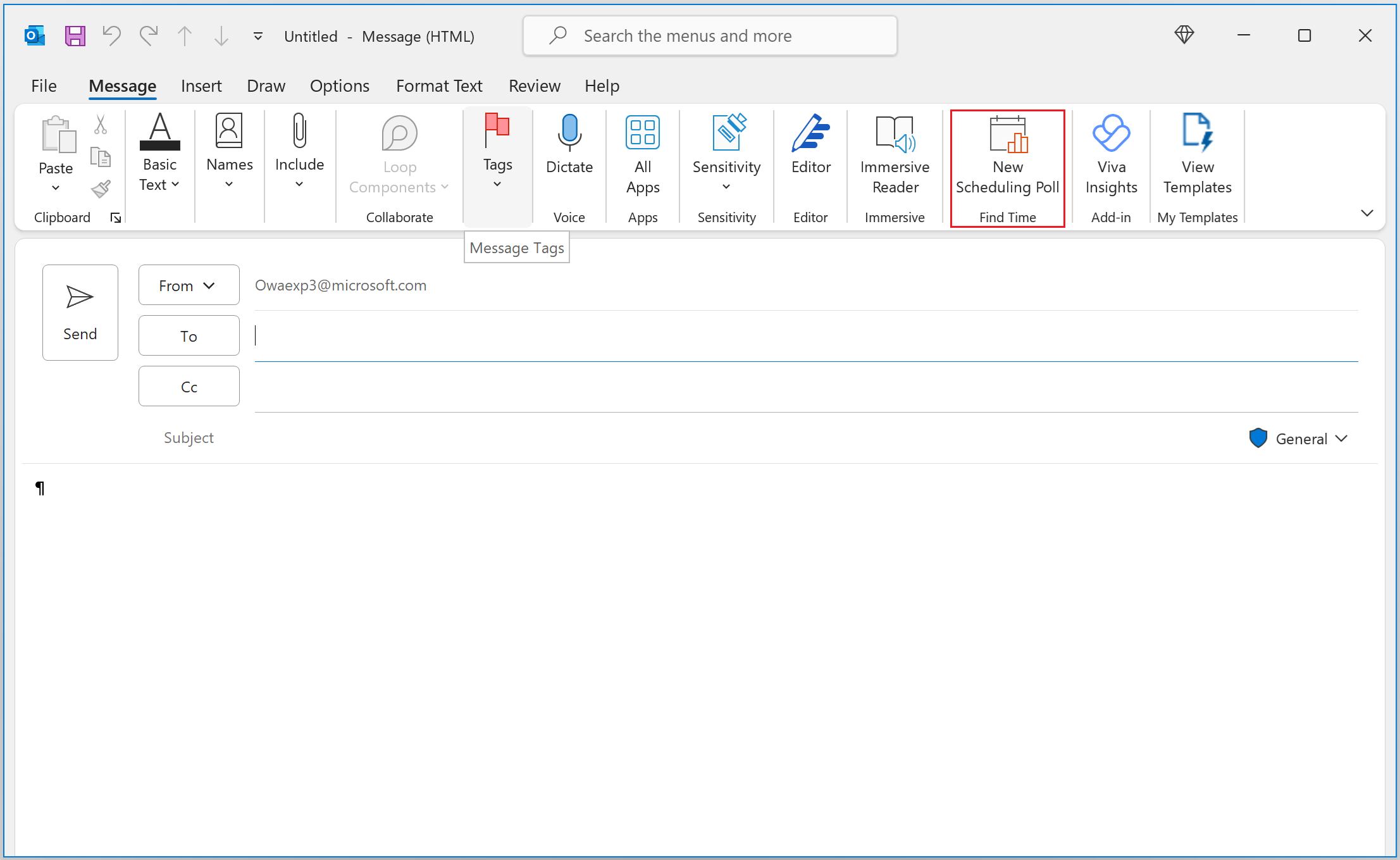
-
In Calendar, you can access Scheduling Poll by either launching the compose form to create a new meeting event or opening an existing event in the edit form. List required attendees in the Required field and optional attendees in the Optional field. Select New Scheduling Poll under the Meeting tab.
