Overview
If you forgot your work or school password or have been locked out of your account, you can use your security info and your mobile device to reset your work or school password.
This article provides
1. An overview of Resetting Password using the various methods
- Password change wizard
- Forgot Password
- Microsoft 365 Portal (office365.acadiau.ca)
- Windows Sign-In
2.Common Problems and Solutions
1. From your browser, select https://aka.ms/sspr
-
In the Enter password screen, select Can't access your account?.
-
In the Get back into your account screen, type your work or school User ID (for example, your email address), prove you aren't a robot by entering the characters you see on the screen, and then select Next.
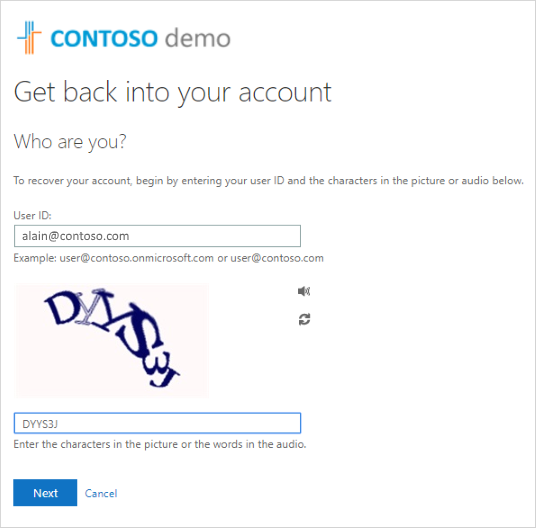
-
Choose one of the following methods to verify your identity and change your password.

Use this method if you typically access your apps through the Office portal:
-
Sign in to your Office 365 account, using your existing password.
-
Select your profile on the bottom-left side, and then select View account.
-
Select Security & privacy > Password.
-
Type your old password, create and confirm your new password, and then select Submit.
If your computer is a Faculty/Staff issued system, you can see a link to Reset password on your Windows 10 sign-in screen.
-
Select the Reset password link to start the password reset process without having to use the normal web-based experience.
-
Confirm your user ID and select Next.
-
Select and confirm a contact method for verification. If necessary, choose a second verification option that's different from your previous one, filling in the necessary info.
-
On the Create a new password page, type and confirm your new password, and then select Next.
Strong passwords typically have 8 to 16 characters, including upper and lowercase characters, at least one number, and at least one special character.
-
After you get the message saying that your password has been reset, you can select Finish.
If you still can't access your account, you should contact your organization's administrator for more help.
Here are some common error cases and their solutions:
COMMON PROBLEMS AND THEIR SOLUTIONS
| Problem |
Description |
Solution |
| When I try to change my password, I get an error. |
Your password has a word, phrase, or pattern that makes your password easily guessable. |
Try again using a stronger password. |
| After I enter my User ID, I get an error that says, "We couldn't verify your account." |
The sign-in process was unable to verify your account info. |
Your administrator turned on password reset for your organization, but you haven't registered to use the service. To register for password reset, see one of the following articles, based on your verification method:
Set up security info to use an authenticator app (preview),
Set up security info to use a phone call (preview),
Set up security info to use text messaging (preview),
Set up security info to use email (preview), or
Set up security info to use security questions (preview).
|